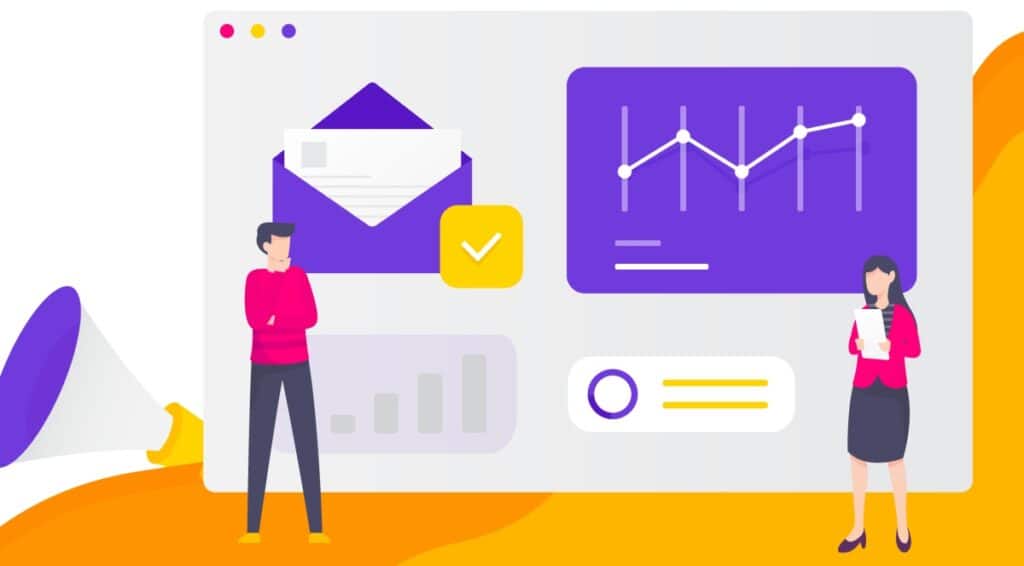The task sounded straightforward. My client who uses Google Workspace acquired another company that also uses Google Workspace.
However, we needed to move new people into our organization, as we have many organization-based settings, files, etc.
I was surprised how difficult it could be.
Firstly, there is no easy way. We are not talking about migration or transition. We are talking about deleting accounts and then recreating them.
Of course, we needed to move all emails and data.
Step-by-step migration of Google Workspace organization to a different Google Workspace
To keep things simple, let’s call the organization we are migrating email to “Org. A”, and the organization that we are migrating email from “Org. B”.
1. Backup all data in Org. B via takeout.google.com.
2. Create a temporary user in Org. A.
3. Schedule email migration in Org. A from Org. B. You can use the tool included in Google Workspace; however, you need to use IMAP. Remember to generate an app password for the IMAP login. This process may take 48 hours or more if you have 10 GB of emails in Org. B.
4. Move files from Google Drive (see below).
5. Add this temporary account to all shared files you had in Org. B’s account. If you have edit rights, you most likely have the right to add new people.
Now we can begin domain migration. Remember that you need to remove the domain from Org. B’s Google Workspace. You can only remove the domain if you have another domain connected.
6. Add another domain to Org. B’s account and make it primary.
7. Rename all emails in Org. B to the new domain from the previous step.
8. Remove all aliases, groups, etc. with the original domain.
9. Remove the test domain in the domain settings in Org. B.
10. Remove the domain in Org. B.
11. Add a domain in Org. A. You need to verify the domain via DNS. It may take up to 24 hours. But in fact, I was always done in less than 15 minutes with the .com domain already included in nameservers, which has short time-to-live parameters (360 or less).
12. Rename your temp accounts in Org. A to the new domain from Org. B.
13. Create your groups and aliases again.
14. After checking with your colleagues, you can delete the old Google Workspace account.
15. Email will become active in less than 2 hours.
And that’s it. It looks scary, but it takes no more than 2 hours per account. The main problem is that you always have to wait for something. It may be 2 hours of real work but it is 2 days of waiting for takeout, email copying, drive copying, DNS verification, etc.
I wish Google would introduce an update soon because this way is really difficult. But it is possible.
How to move Google Drive files to another organization (change ownership)
Again, there is no easy way. You need to copy files and folders. I moved all files and folders in Org. B accounts into one folder and called it “Migration”. I shared this folder to a temporary account in Org. A and created a shortcut for it.
I installed Google Drive for desktop and copied all folders and files in the shared folder “Migration” to the target account. You need to use Google Drive for desktop because the online interface does not support copying folders.